This tutorial is for those that have a working knowledge of PSP. This tutorial was written by me on May 10, 2018 and any resemblance is purely coincidental. I use PSP 9, but any version should work. I do not allow my tutorials to be translated and please do not claim them as your own. If you would like to share the tutorial please send a link to my blog. Thank you!
Things Needed:
- Tube/Image of choice: I am using the PTU work of the talented Robert Alvarado which can only be used with a license. Please do not use their work without purchasing them from CDO HERE and also obtaining a license from CDO as well
- Kit of choice: I am using a kit called Breathless Bouquet which can be purchased from Pink Paradox Productions HERE
- Plugins: None
- Masks: None
- Template: No Template Used
- Font of Choice
- Animation, or other items used: None
- Open a new image 800 x800 with Resolution set to 72 (this will be referred to as our working image)
- Open a frame of your choosing I am using Breathless Bouquet Frames (3).png
- Resize by 50% copy and paste as a new layer on our working image
- Open Breathless Bouquet Frames (11).png and resize by 60%
- Move this layer below our other frame layer
- On our original frame layer using your magic wand select the center of the frame
- Selections- Modify- Expand by 10
- Highlight the second frame layer now and hit your delete button
- Do NOT deselect
- Highlight your very bottom layer
- Open paper of your choosing: I used Breathless Bouquet Papers (4).jpg
- Paste into selection and then select none
- Open your tube at this time (I am using Robert Alvarado 37-3)
- Resize if need be and place to your liking ( I cropped it to look as if she is sitting in the frame)
- Highlight your bottom layer
- Selections- Select all- Float- Defloat
- Paste the close up of your tube as a new layer and position to your liking
- Change the layers properties to overlay and lower the opacity to your liking (I placed my close up tube twice but lowered the opacity enough to still make the paper pop)
- Add a drop shadow on your main tube layer now I used 0,0,100,10 Shadow on new layer UNchecked (you can use your own settings as I know we
- Highlight your lace frame and add a drop shadow of 0,0,100,2
- Now its time to add some elements.... Let the fun begin....
- Open Breathless Bouquet (125).png resize by 50%
- Copy and paste as a new layer
- Move it up so you can see it at the top of your tag
- Duplicate this layer
- Image-Flip (now you should be able to see it at the top and bottom of the tag
- Merge these two layers together
- Arrange- send to bottom (so its behind all of our frame layers and papers
- Now highlight your top layer heres where we can really go crazy and add all these beautiful flowers
- Open Breathless Bouquet (89).png and resize by 50% twice
- Now paste as a new layer and move to the bottom center of our frame
- Open Breathless Bouquet (91).png
- Now add other flowers and place to your liking; you can look at my tag for reference
- Add a little greenery in with your flowers
- From this point on if you want to add more elements do so now, I say this because I picked this element and that element and kept deleting layers and adding layers so I kinda got lost trying to fit as much as I could from within this kit (feel free to use my tag for reference)
- When done adding elements merge visible
- Resize at this time if you would like- I resized by 70%
- Add your copyrights Never Forget your Copyrights!!!!
- Add your name or saying at this time... (remember never send blank tags to anyone as it is NOT allowed by the Licensing company and most scrapkit makers! )
- Thank you for trying my tutorial if you have any questions feel free to email me at theycallmetig@yahoo.com subject line: Tutorial Name you have questions or inquiries about.
- I would love to see your results... you can send them to me at the same email listed above, except change the subject to Tutorial Name Results... thank you so much!!!


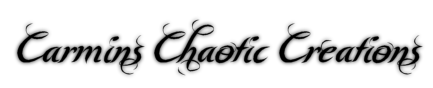
No comments:
Post a Comment